
So, you’ve got a hefty task that will take quite some time to finish. And you’ve got to deliver results today. You’re about to go hard.
Seems like you have to spend several hours of focused intense work on your Mac to deal with that job. Thus, you need to get prepared and do it all smartly.
Even if your conditions aren’t that pressing and desperate, you may still want to work more efficiently. Check out these hacks on how to prepare yourself and your Mac for productive work in 11 simple steps.
CREATE YOUR IDEAL WORK ENVIRONMENT
1. A Cozy Inspiring Workspace

A productive work environment is what sets the tone. Close the door (if possible), isolate yourself from distractions, sit down. Or maybe you work better when it’s noisy and crowded around – then find such a place or imitate it.
The idea is: figure out what environment suits you more, helps you concentrate, and doesn’t tempt you to do anything but work. Experiment with it. Stick to the one that feels right.
Personally, I like to go outside and work on my Mac in the summer house while it’s not too cold. Fresh air, nice breeze, change of scenery (when working from home) – works great for my productivity.
2. Get in “Do Not Disturb” Mode

Silence your phone and block all unimportant notifications (preferably all, if possible). You wouldn’t want minor Facebook notifications and group chats to distract you from your serious task, would you?
One way to do it: turn on Do Not Disturb. On an iPhone, if you open Control Center and hold that moon icon, you can choose your phone to not disturb you until you leave the current location (or other options). You can play with the settings there – say, schedule your night hours, allow calls only from selected people, and more. You’ll find similar settings in your Mac’s System Preferences >> Notifications.
The other way may be longer, but it’s more long-term. Go through the social networks and websites you use, turn off all unnecessary notifications, unsubscribe from the newsletters that bring no value to you. And you’ll feel how your digital life becomes more uncluttered.
3. Music to Your Ears
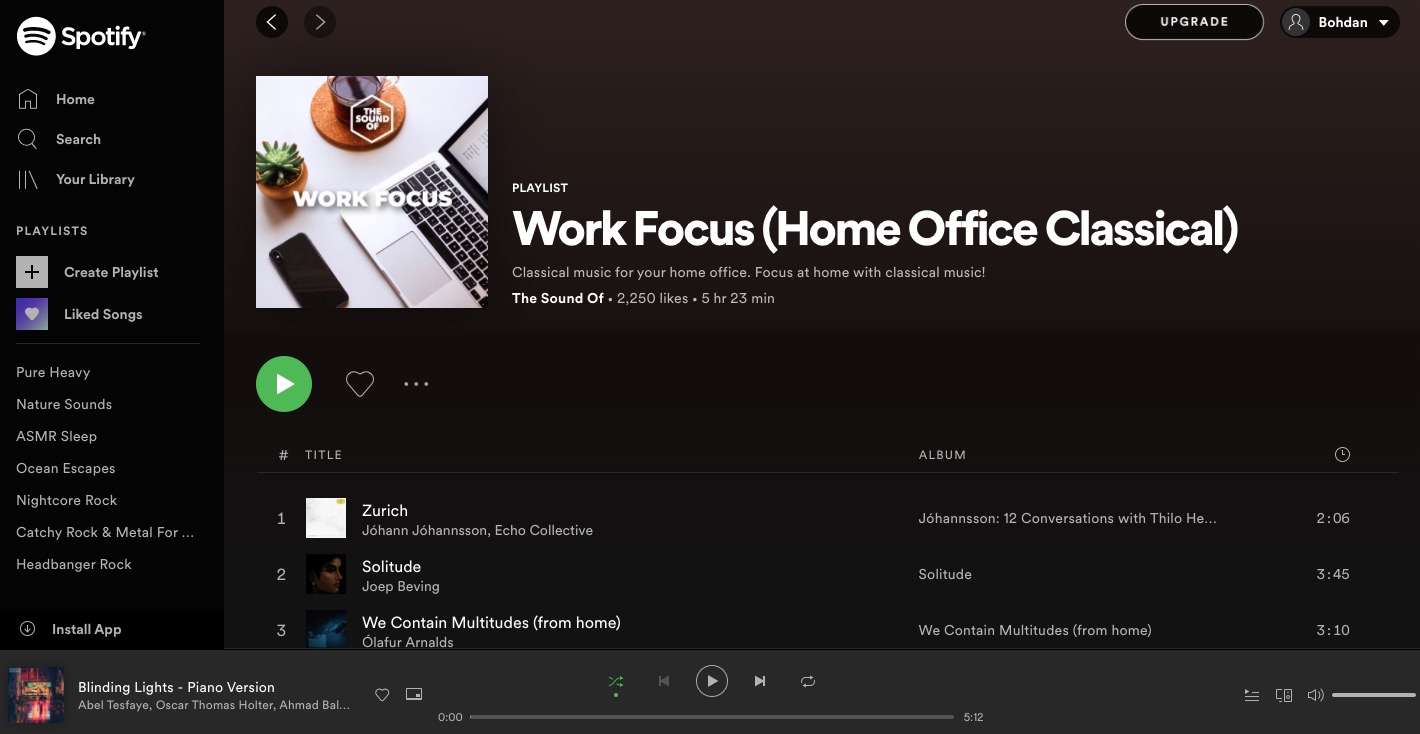
Music is a powerful force. It may cheer you up, soothe your soul, or help you focus. For the latter purpose, blast your ambient playlist or search for any ready-made one (a.k.a. music for work/productivity, music to focus, etc.).
Alternatively, get yourself an app that will play ambient sounds for you – like Noizio. Choose between nature sounds you like, mix them, create your mood playlists. Let the sounds create the proper atmosphere for your productive workday.
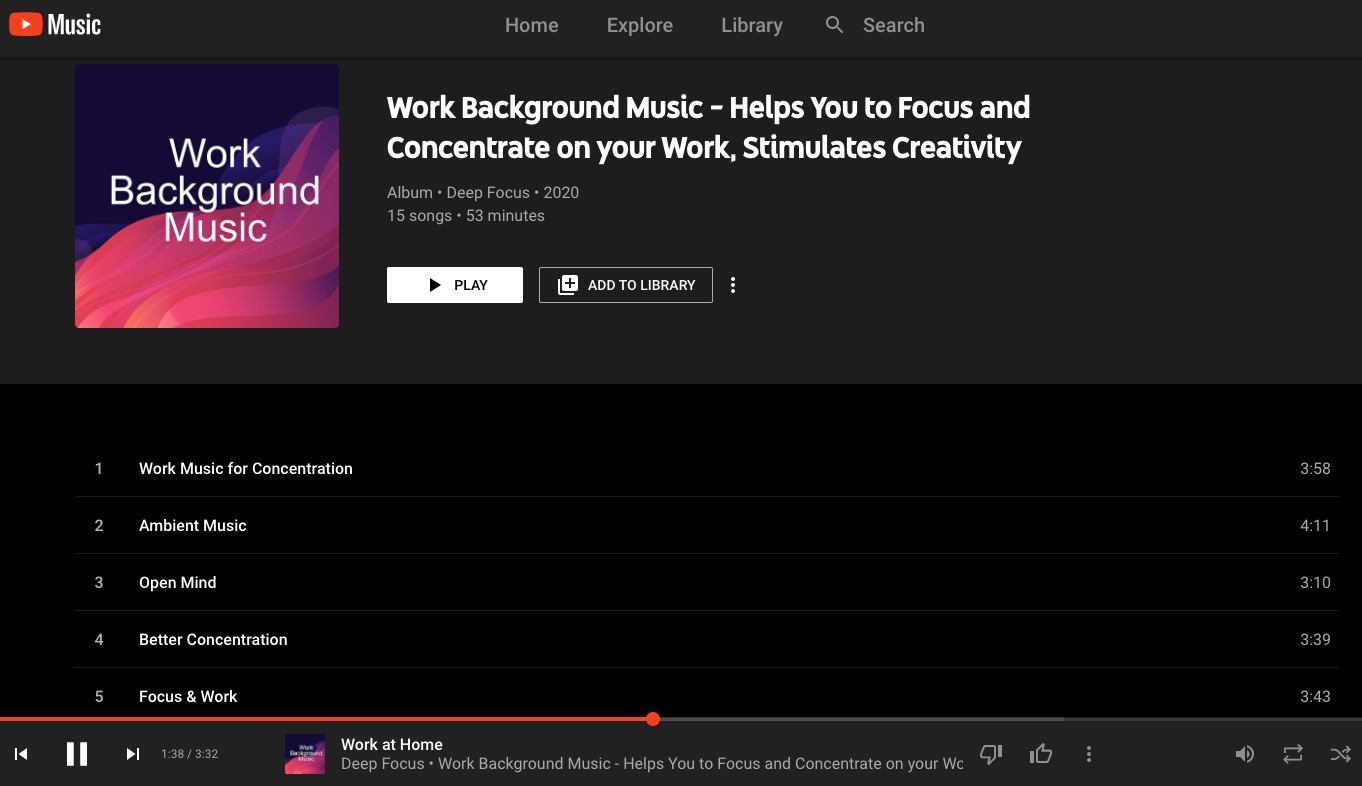
CLEAN UP YOUR WORKSPACE
4. Tidy Up That Desktop
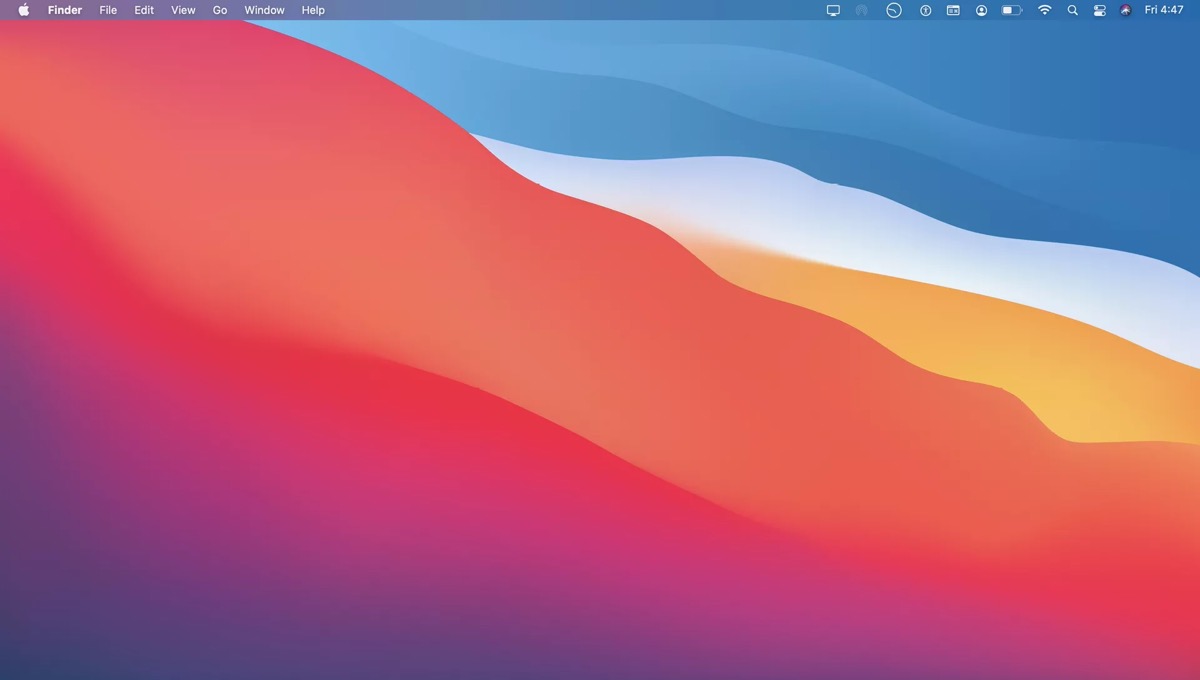
Physically and digitally speaking. A clean well-ordered desk you work on and a tidy Mac Desktop matter more than you may think.
Get rid of everything inessential at your workspace and you’ll have fewer potential distractions around you. What’s more, a clear Desktop looks great, feels like new, and you can enjoy your beautiful background picture.
5. Sweep the Place a Bit
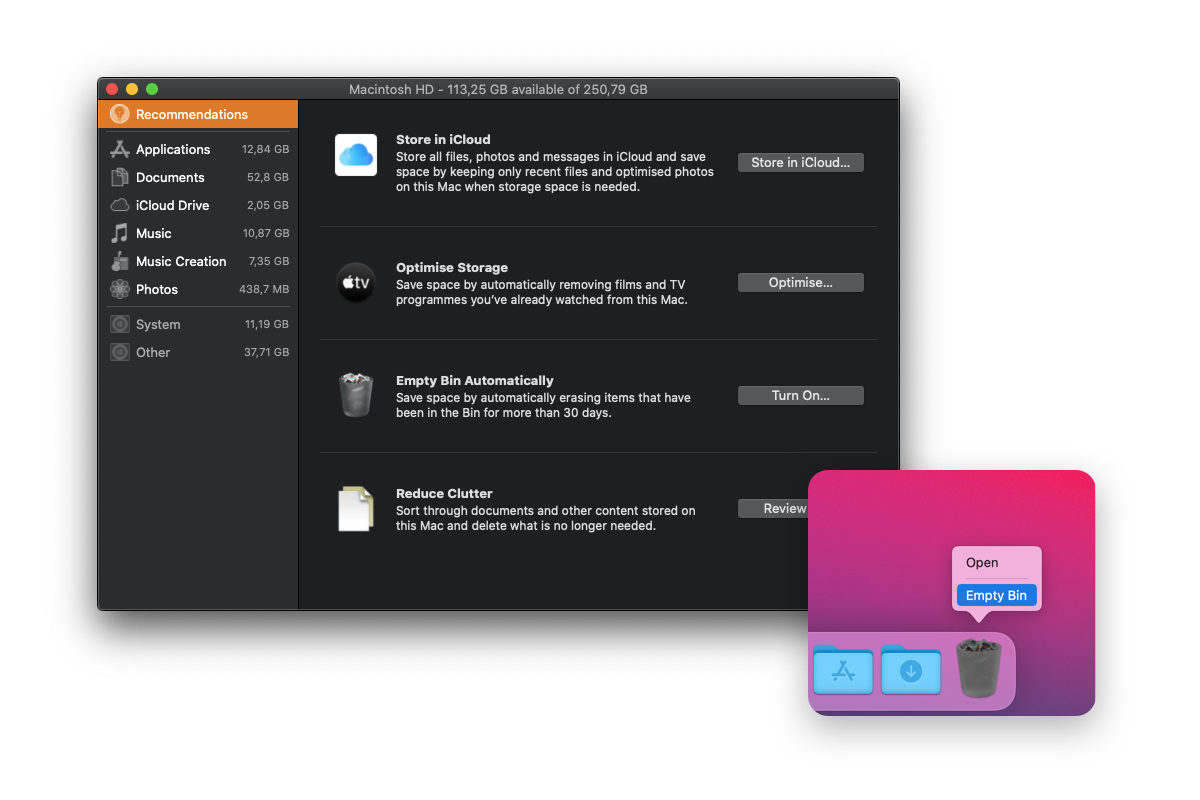
Delete redundant, duplicate, unnecessarily large files you come across. Empty Trash. Clear your browser cache, cookies, and maybe browsing history (if you’ve got things to hide ?).
Close or hide the apps, docs, websites, things you won’t need anytime soon; open those you’re about to work with. Thus you’ll have only the stuff you need before your eyes, files and folders will be easier to manage, and your Mac will work a little faster.
STREAMLINE YOUR WORKFLOW
6. Find Stuff Fast
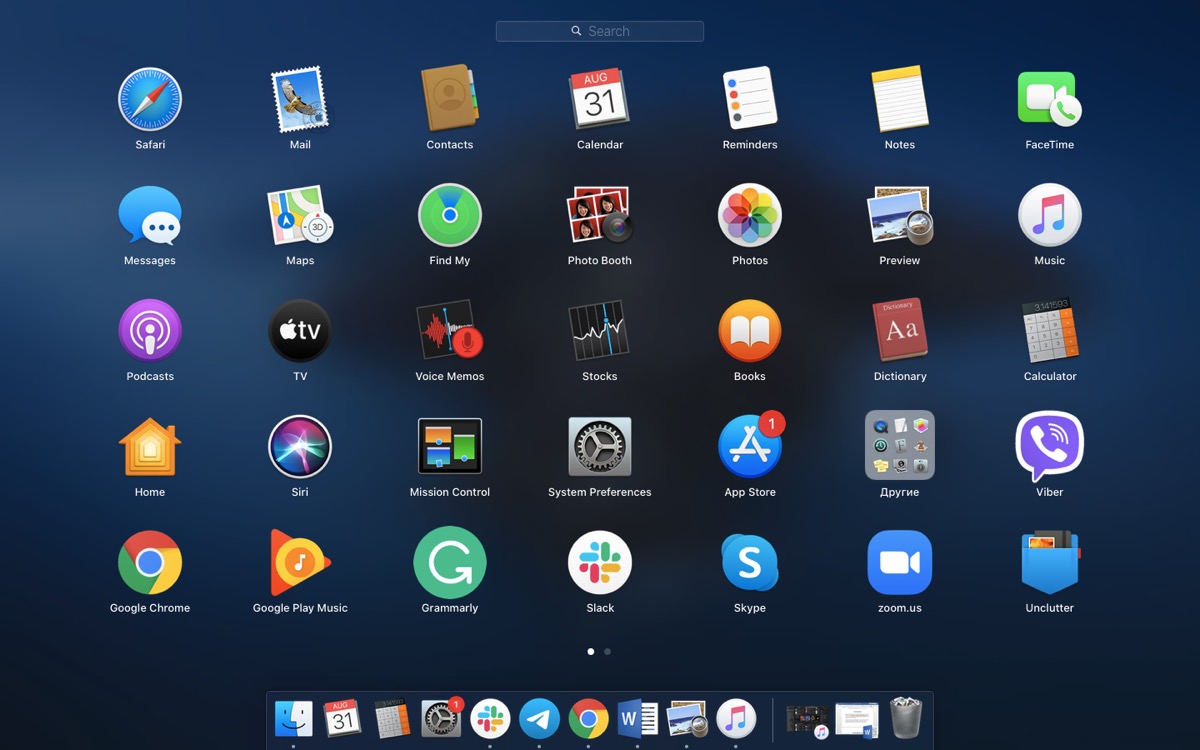
Make sure the apps and folders you’re about to and often use aren’t buried deep in your Finder vaults. Desktop, Dock, Launchpad, colored tags, aliases (file shortcut icons) – you’ve got all of those at your disposal. On top of that, Spotlight Search can find anything on your Mac in seconds.
There’s also a nifty 3-in-1 utility Unclutter where you can store all your most used and temporary files (Files panel). In this way, you can leave your Desktop completely blank while accessing your essentials with one simple gesture.
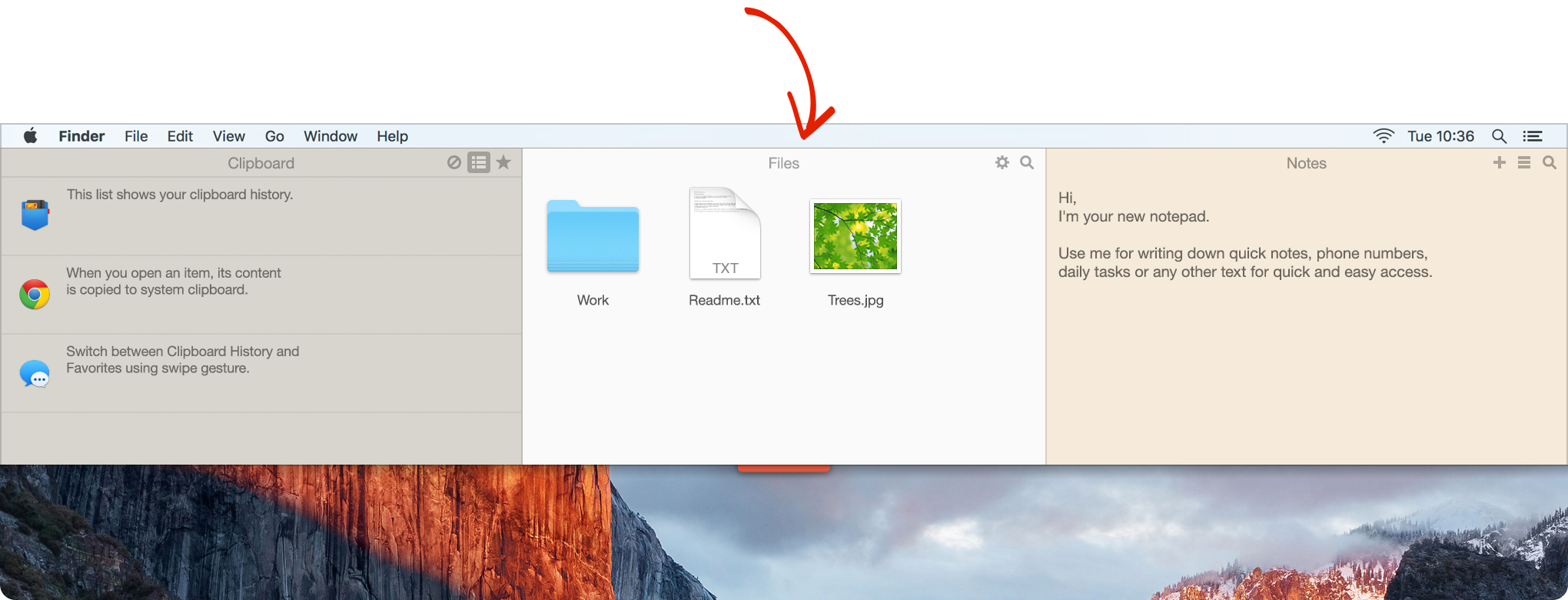
7. Switch Without Fuss
You’ve probably heard about things like Desktop Spaces, Mission Control, and Application Windows. Well, they help simplify and enhance your workflow too. If you have a trackpad, the three-finger gestures will nicely get you to any of those.
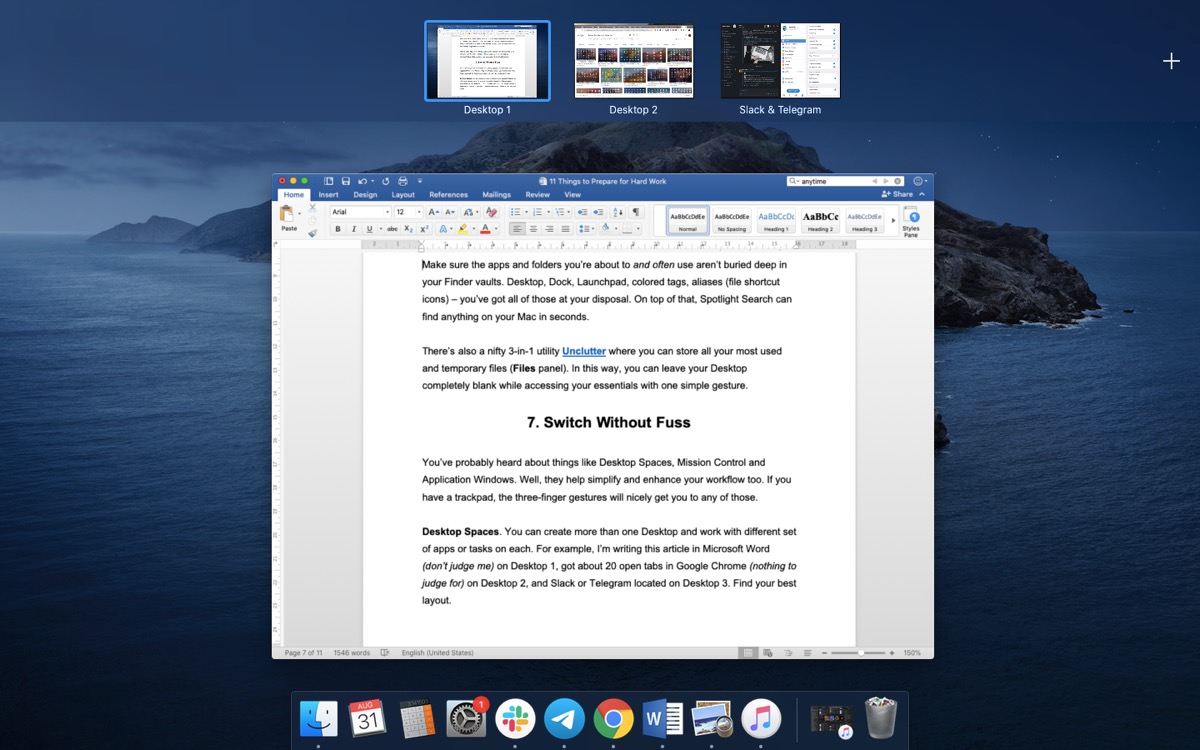
Desktop Spaces. You can create more than one Desktop and work with a different set of apps or tasks on each. For example, I’m writing this article in Microsoft Word (don’t judge me) on Desktop 1, got about 20 open tabs in Google Chrome (nothing to judge for) on Desktop 2, and Slack or Telegram located on Desktop 3. Find your best layout.
Mission Control. Overview of your open windows, Desktop Spaces, and full-screen apps. Create, move, and remove them, switch between them. See what’s where on your Mac.
Application Windows (App Exposé). Like the Mission Control’s younger brother. It shows all open & minimized windows for the active app, allows you to manage them. Handy when you work with lots of windows in the same apps.
8. Use a Clipboard Manager
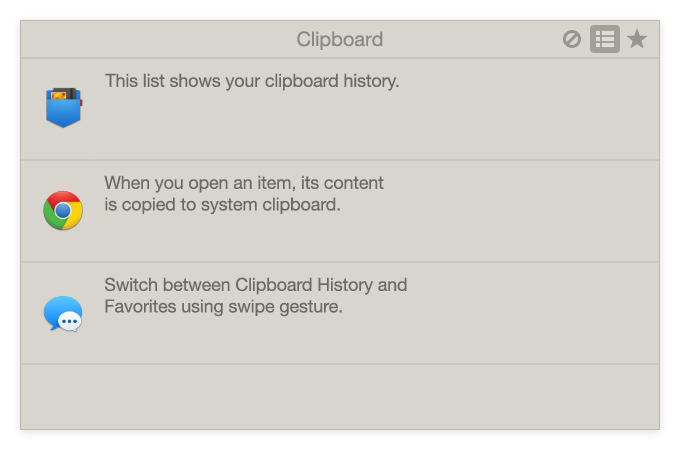
By default, a Mac allows you to copy something to paste it shortly after – no rewriting, history, favorites, nothing much. While the extended copy-paste capabilities are often crucial for a productive Mac workflow.
That’s why there’s a pretty wide choice of copy-paste tools you’ll find for Macs. To not go far and waste time choosing, we’d recommend the very same Unclutter – because it has a decent Clipboard as well!
Track what you copy and recall your recent clips in Clipboard History. Click on any clip from History to view and edit its content – it’s ready for paste right after that. Add to Favorites those copied items you want to save and use repeatedly.
9. Notes on the Go
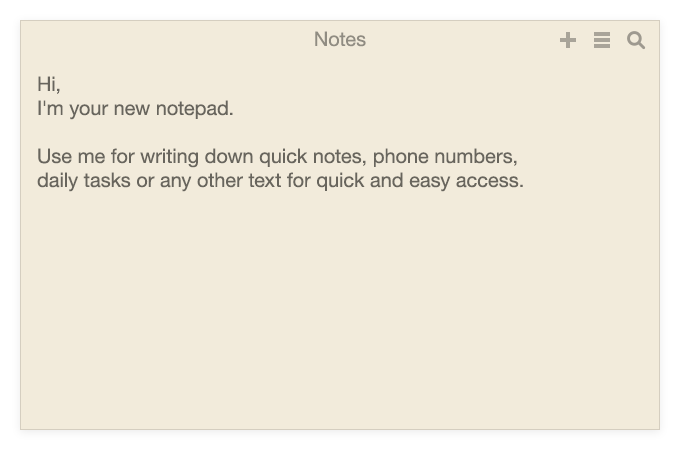
It’s always a good idea to have a notepad ready at hand. Either a paper or a digital one. If you’re on a Mac, it makes more sense to use the second option.
Be it your native Apple Notes or any third-party note app, it has to be neat, intuitive and accessed in no time. You need a handy place where you can drop notes, ideas, useful links or phrases, etc. at any moment, effortlessly. And guess what? Unclutter has a solution for you here too.
Its third panel, Notes, is an amazing combination of simple & fast in the note-taking process. Having no bells and whistles, Unclutter Notes allows you to jot down anything instantly, without launching any text editor. Thus, no time is wasted, no thought is lost.
SET YOURSELF UP FOR SUCCESS
10. Your Condition Matters

To work hard, you have to be well-rested, in the right mood and proper conditions. Thus, don’t forget about your 7-8 hour sleep (a quick 20-min nap, if needed and possible), a nice chat with the people you like, a cup of coffee, and whatever else charges you up.
Figure out when you’re the most productive during the day, what helps you be so and what hinders. Don’t force yourself to be productive when you can’t, neither take on the hard task if you’re exhausted or completely not in a working mood. When you feel good, ready for action – the work will go so much better.
Go easier on yourself, stay away from stress. And as the song went: “Don’t worry, be happy.”
11. Move & Eat

Last but not least, get to work after you had some physical activity and a good snack. In fact, you should probably start with that.
Food and drink will keep you charged for those few hours of hard work. While a 10-minute walk, a quick set of exercises, or even a simple stretching will bring refreshment, plus, your body will thank you later. Did I also mention it’s good for your health?
To sum up
Preparation is key. The proper working conditions and habits are lock important too. All this helps to stay focused, organized, stress-free and happy. And as studies show: a happy worker is a productive worker (also a happy boss, obviously).
To maintain your work efficiency, there are some things you should do once (say, download the Unclutter app) or perform once in a while (say, clean up Desktop clutter), and some are useful every time before you sit at your desk. We’ve tried to cover all of those in this article.
Besides, it’s always helpful to have decent apps that will elevate your workflow making your Mac experience smoother and more professional. Unclutter is one of those apps. With its three panels, you can be sure that the stuff you copy, files you often use, and a plain notepad are always there, at your fingertips.
Overall, do the things we’ve talked about, and you are ready to rock that hard job. Efficiently. ?