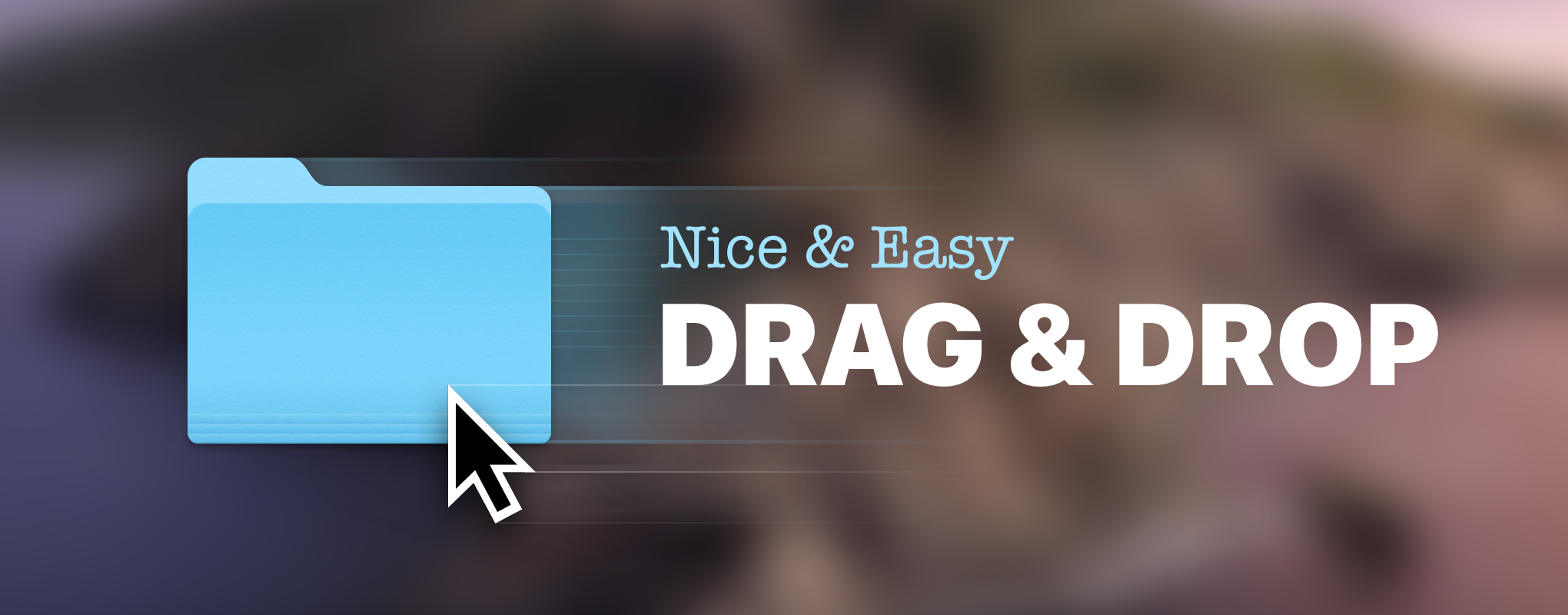
We drag and drop things on our computers, tablets and smartphones. With a mouse, touchpad or just our fingers. On a daily basis.
This is something nearly as handy and often used as copy-paste.
Whenever you need a file, image, app, etc. to be moved from one digital place to the other nearby – drag-n-drop is your best bet.
But when it comes to drag and drop on a Mac, it’s not always as convenient as we want it to be. Some tasks like transferring files between distant folders or to/from a messy Desktop hidden behind multiple open windows… That doesn’t even sound easy 😓
You’d like to throw things left and right with ease on your Mac. Alas, the necessity to press & hold the required item while surfing through the maze of windows and folders to drop it where needed – is rather frustrating. There are better ways to do it.
So how to drag and drop on a Mac effortlessly and efficiently?
The quick answer: you’ll need a good drag and drop app for that.
In this article, we want to overview the best Mac file managers (transfer apps) which are based exactly on this super handy action designed to simplify our lives. Starting with simple drop zones and finishing with all-around drag-and-drop desktop managers.
Meet our list of top 5 drag & drop apps for Mac.
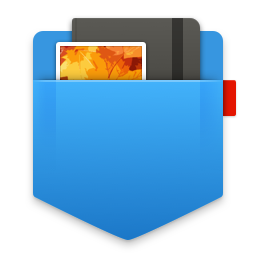
Unclutter ($19.99)
Unclutter is a great productivity tool in a form of 3 panels, one of which (Files) is a drop zone, a harbor for your chosen files. It’s ideal for storing transient and often used items while keeping your Desktop clean, uncluttered.
The unique way of opening the app’s window like a desk drawer makes it highly convenient to access and drop items in there. Drag your files to the very top of the screen to drop them in Unclutter Files. Scroll down from the top to get to the contents.
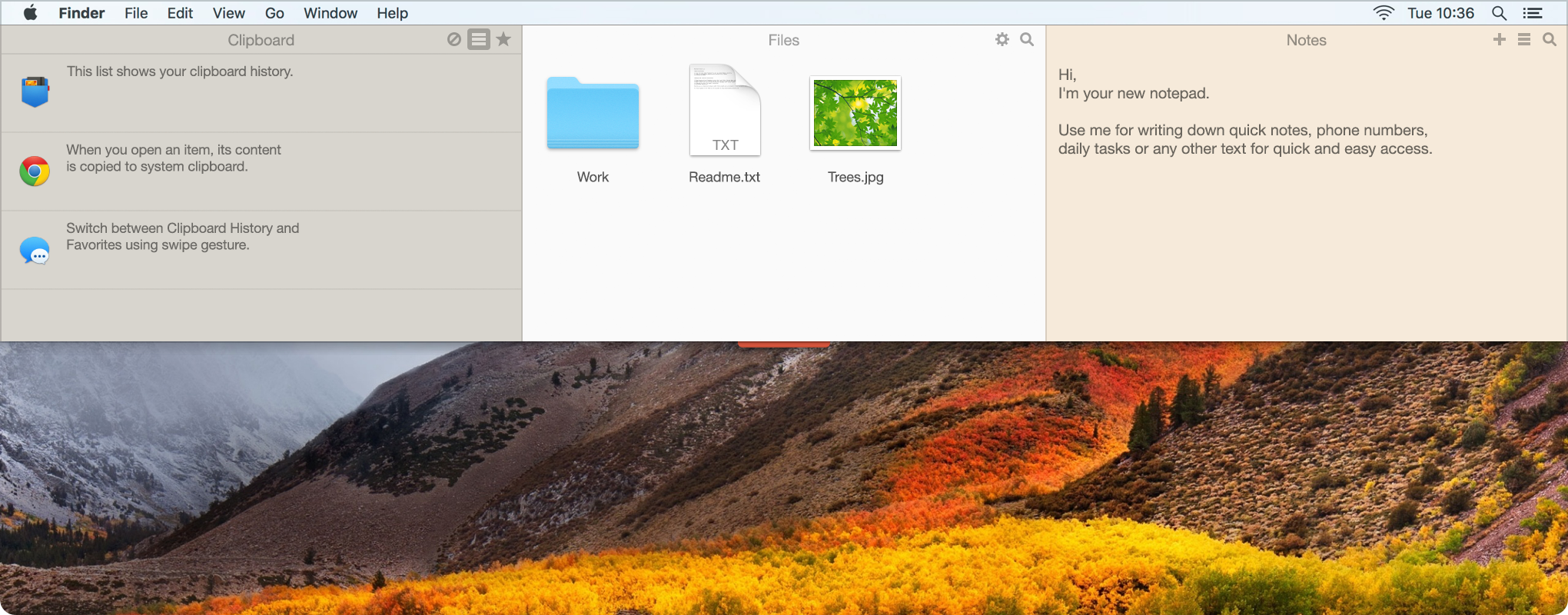
In Unclutter Files, it may be handy to put a few shortcuts to your favorite items and locations. You can drag and drop files, their copies or aliases into the panel – depending on the key combination you hold while dragging.
In addition: some arrangement and view options, availability on all your Mac screens and Spaces, auto-sync across all your Macs in a chosen shared folder.
But that is not all Unclutter can offer. As already mentioned, it has 2 more panels – those are Clipboard History and Notes. While their names are rather self-explanatory, go here to find out more on each.
* * *
Verdict: An unobtrusive 3-in-1 productivity app which is easily summoned when needed and out of your sight when not. The Unclutter Files panel is a drop zone for your casual files and storage for those you use often (sort of your extra mini-Desktop). The other 2 panels provide you with additional tools – clipboard manager and notepad – essential for an efficient seamless workflow.
Download 7-day free trial of Unclutter

Yoink ($7.99)
Being intuitively simple and neat, Yoink is for those who just want to drag and drop files between any Mac locations with ease. It’s a temporary place you drag the files to so you could freely go to the proper destination and drop them there.
The moment you start dragging a file, Yoink fades in awaiting at the edge of your screen. You can drag and drop multiple files in stacks, preview and lock the items, ignore dragging in selected apps, bring back the last removed files, and more. Some customization options like altering the size and location of the app’s drop zone are also available.
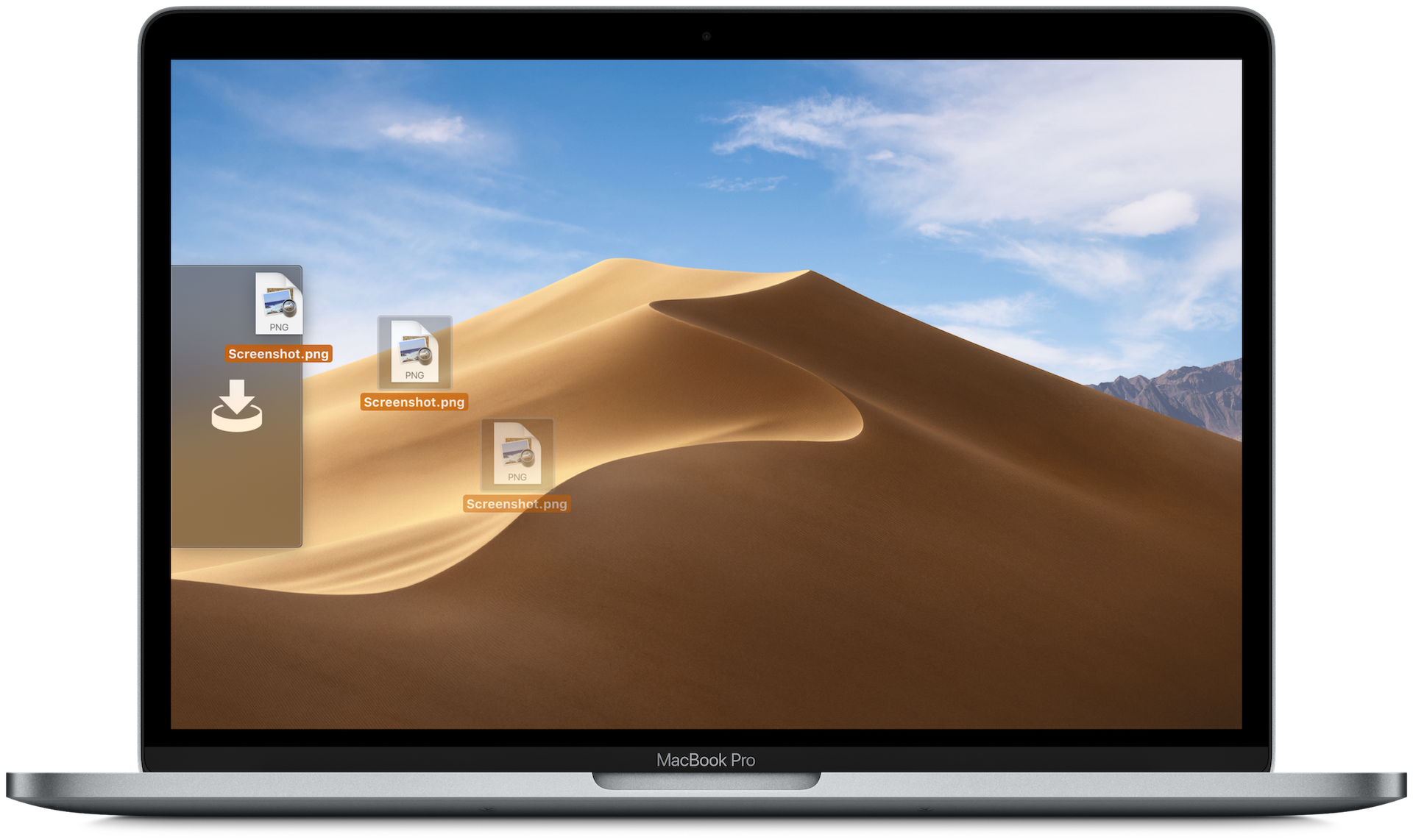
As a nice bonus, Yoink has Force Touch support and downloadable extensions (e.g. Quick Action, PopClip, Alfred).
Recently, this drag and drop utility has got a basic Clipboard History Today Widget containing your last copied elements. From there you can put stuff right into Yoink and vice versa. Useful reciprocity.
If the Mac app integration with iOS is an important factor for you – Yoink can boast this one as well. Use Handoff feature to transfer files across your devices with Yoink installed.
* * *
Verdict: Yoink is there to simplify your drag & drop process by taking the ‘drag’ out of it. The app has a pretty basic feature set, a few useful add-ons, and iOS companion which enables sync across your devices. So if you simply want to drag and drop files on your Mac, iPad and iPhone without any fuss, Yoink should be just enough.
Download a free 15-day trial of Yoink

Space Drop ($7.99)
As its creators say, Space Drop is the missing link in drag and drop. And that pretty much says it. Space Drop is also a drop zone which makes file transfer between windows, full-screen apps and Desktop Spaces easier.
While being similar to Yoink, Space Drop offers some more customization and interesting features. They include colors & opacity settings, options to copy or move files, auto-add screenshots to the app’s dock.
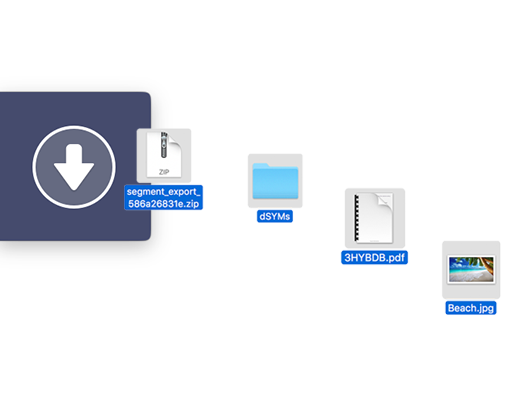
However, Space Drop lacks certain Yoink’s advanced features like the Clipboard History widget, Continuity Camera support, a few more actions and extensions. It also might be a bit slower and less intuitive. So it’s really a matter of taste here.
But you know what… Its nifty icon alone makes you want to give it a shot. 🚀
* * *
Verdict: Another drag & drop app designed for simple file transfer between windows, apps and Spaces. A little more customization together with a few extra features while staying plain and neat. Space Drop probably won’t surprise you with unordinary solutions or unexpected abilities. But it does its job quite well.
We’ve looked at the 3 light-weight drag and drop utilities, now it’s time for some heavier opponents to enter the ring. Here are the 2 remaining drop zone managers which may impress you with what they’ve got in store.

Dropzone 3 ($10)
It goes without saying that Dropzone helps with your casual drag and drop maneuvers. The thing is that it has much more to offer.
When you drag a file to the top of your screen, a grid of your actions opens. Thus you drop that file on the action you want to be performed on it. Apart from an expected drop zone, the app gives you a customizable panel of shortcuts (for chosen folders or apps) and another one below with a suggested array of actions.
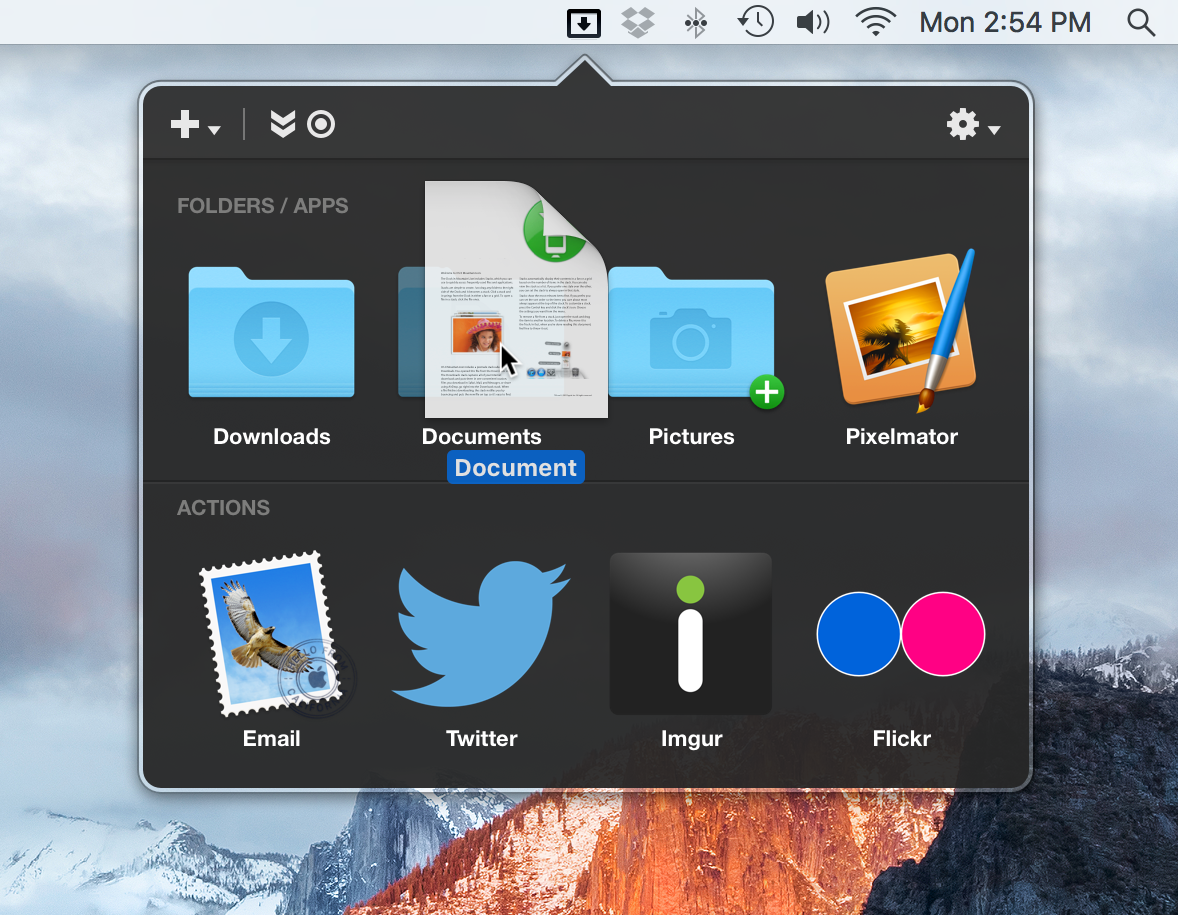
A wonderful thing here is the ability to have hotkeys for each icon in the grid. You can instantly go to folders and apps of your choice just by hitting an assigned letter on a keyboard when the app’s window opens.
The same way you can perform different actions: open AirDrop, Google Drive, print or zip (archive) a file, set a pic as a desktop background, and many other available actions. Some of these are already built-in, some need to be downloaded – what’s more, you’re even encouraged to develop your own ones.
* * *
Verdict: Dropzone strikes with its skillset, yet it somehow manages to keep things simple. This productivity Mac app makes it faster and easier to move/copy files, access folders, launch applications, upload files to various services, and many more. Its combo of a neat interface, customizable actions and keyboard shortcuts makes Dropzone an app certainly worth your attention.
Download a free 15-day trial of Dropzone
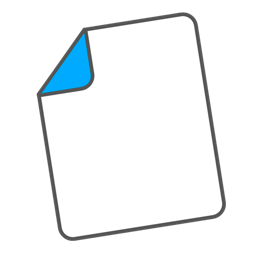
FilePane ($6.99)
This one can actually be called a complete drag and drop file manager. It offers you tons of quick file actions (over 30) expanding your understanding of the drag-and-drop itself.
How does it work? As only you start dragging something, a small drop area appears near your cursor. Then you choose the action needed to be done with that item.
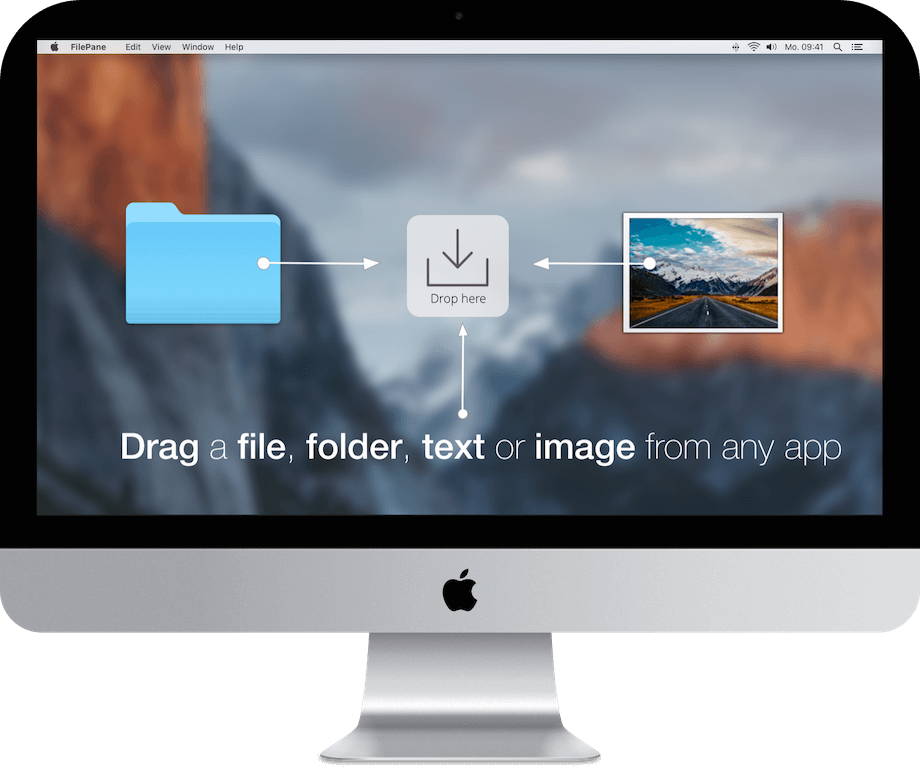
Share, archive, delete, group in folders, and transfer files to any destination on your Mac; edit, convert, compress images and set them as background. Also, some tools for highlighted text snippets and text files (a character counter, PDF converter, other export options).
On top of all that, FilePane counts the time you saved using it. Isn’t that a brilliant representation of the app’s utility?
* * *
Verdict: FilePane gives your workflow a solid boost by using the drag-and-drop to its full potential. Virtually any kind of file (or even text!) can be dropped into its tiny area to perform any of 30+ actions from the traditional file transfer to the format conversion. There are truly lots of nice things you can perform in the app – better go see for yourself.
Download a free 7-day trial of FilePane
To sum up
Have you ever thought that the good old drag & drop could have such a potential? File transfer and management on a Mac may become times easier if you use a decent app. And the drag & drop managers we’ve overviewed are among the best ones in their field.
Snappy versatile Unclutter provides a perfect storage for your casual or often-used files. It will keep your Desktop clean and help with many other aspects of your productive workflow.
Yoink and Space Drop are just great at transferring files between windows, apps and Spaces.
The extended feature set of Dropzone 3 and FilePane will help you stay focused and organized whenever you need to drag & drop anything on your Mac.